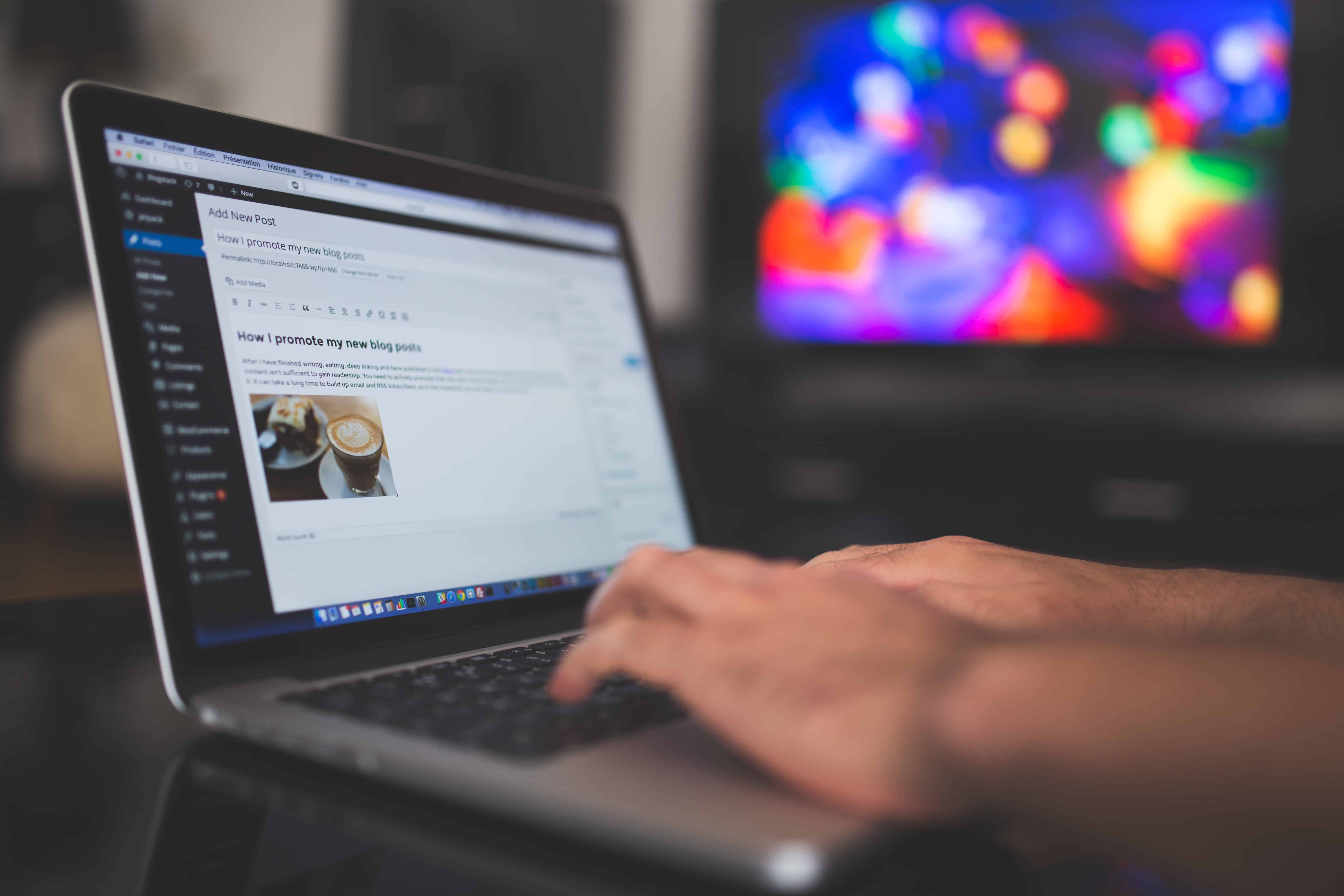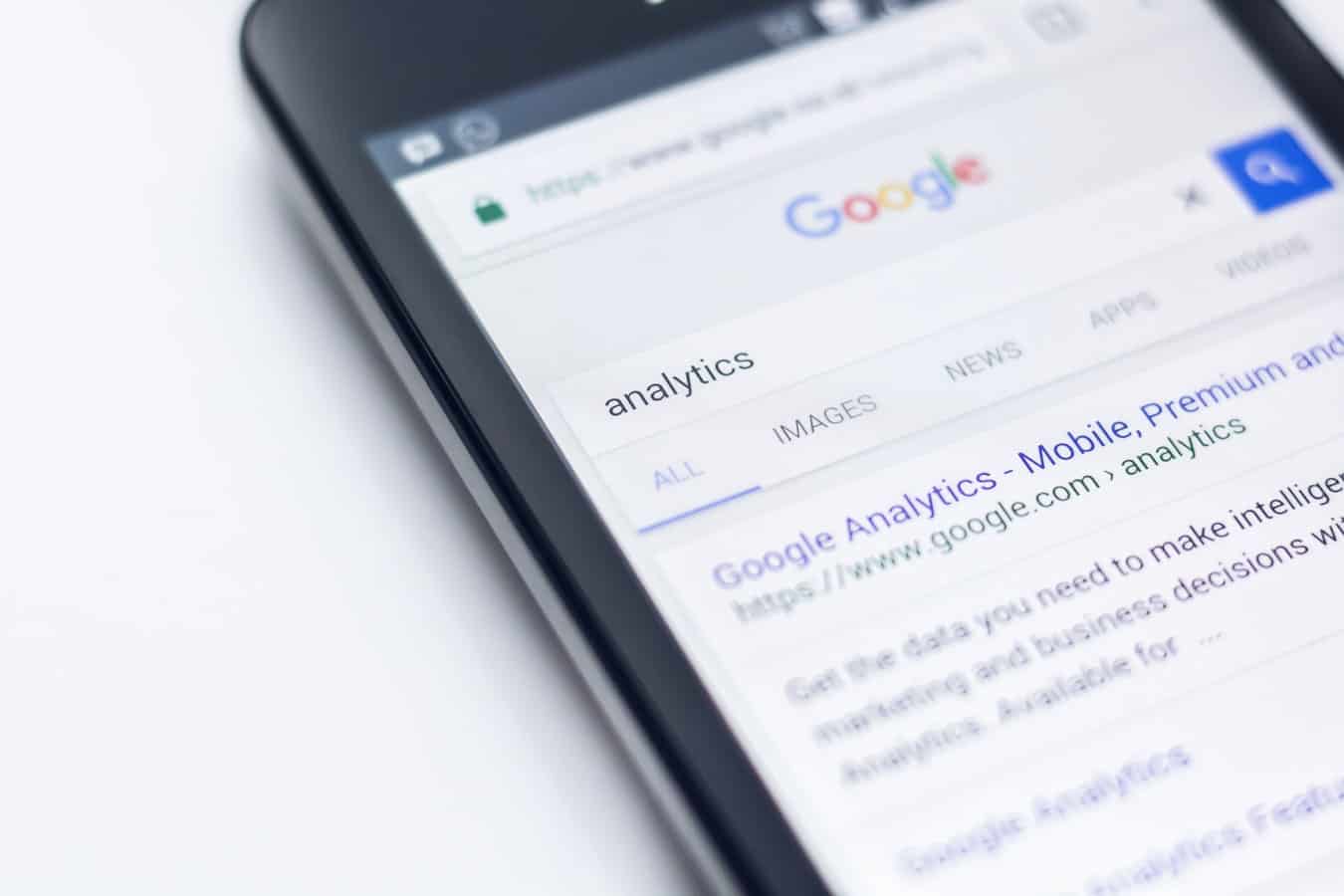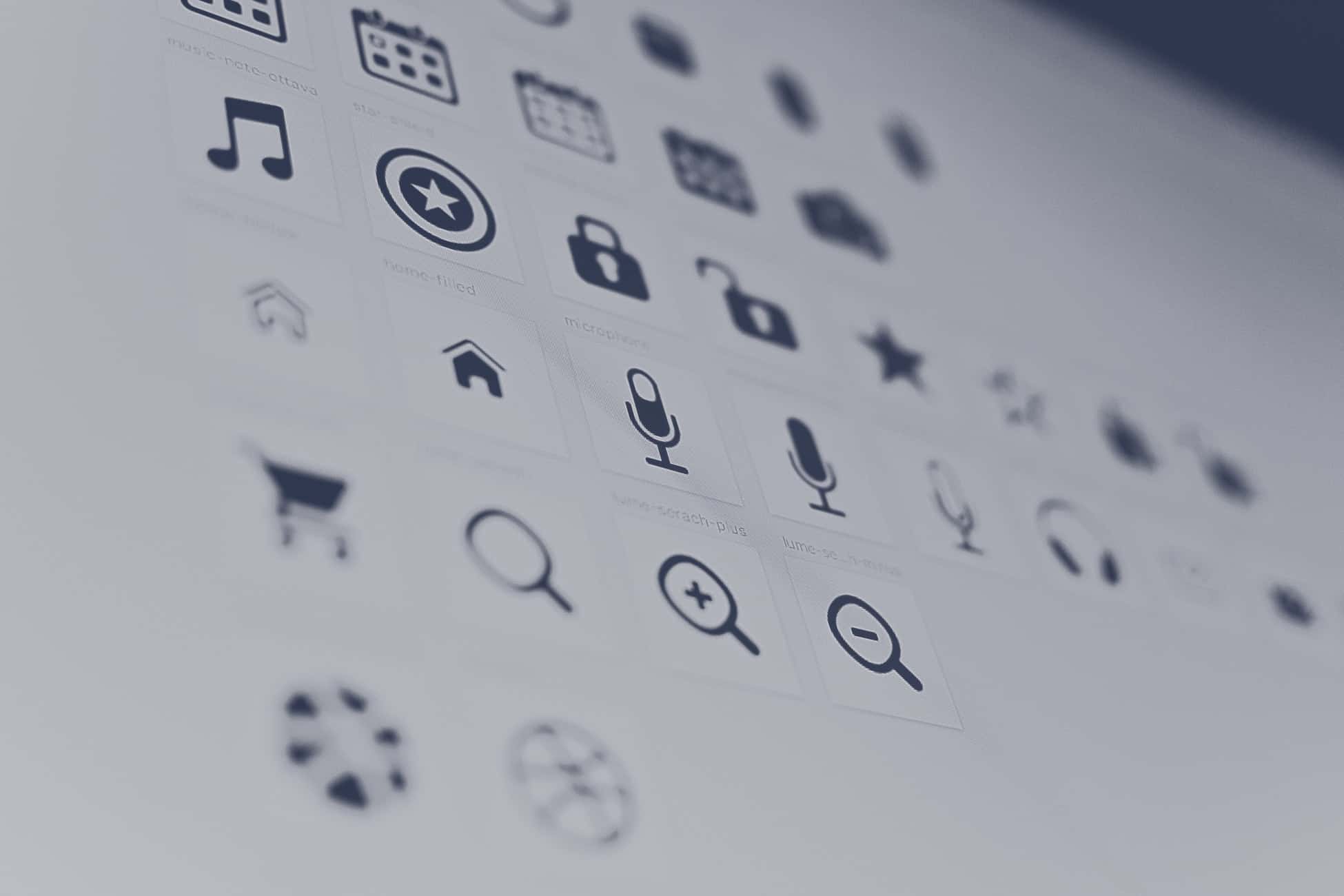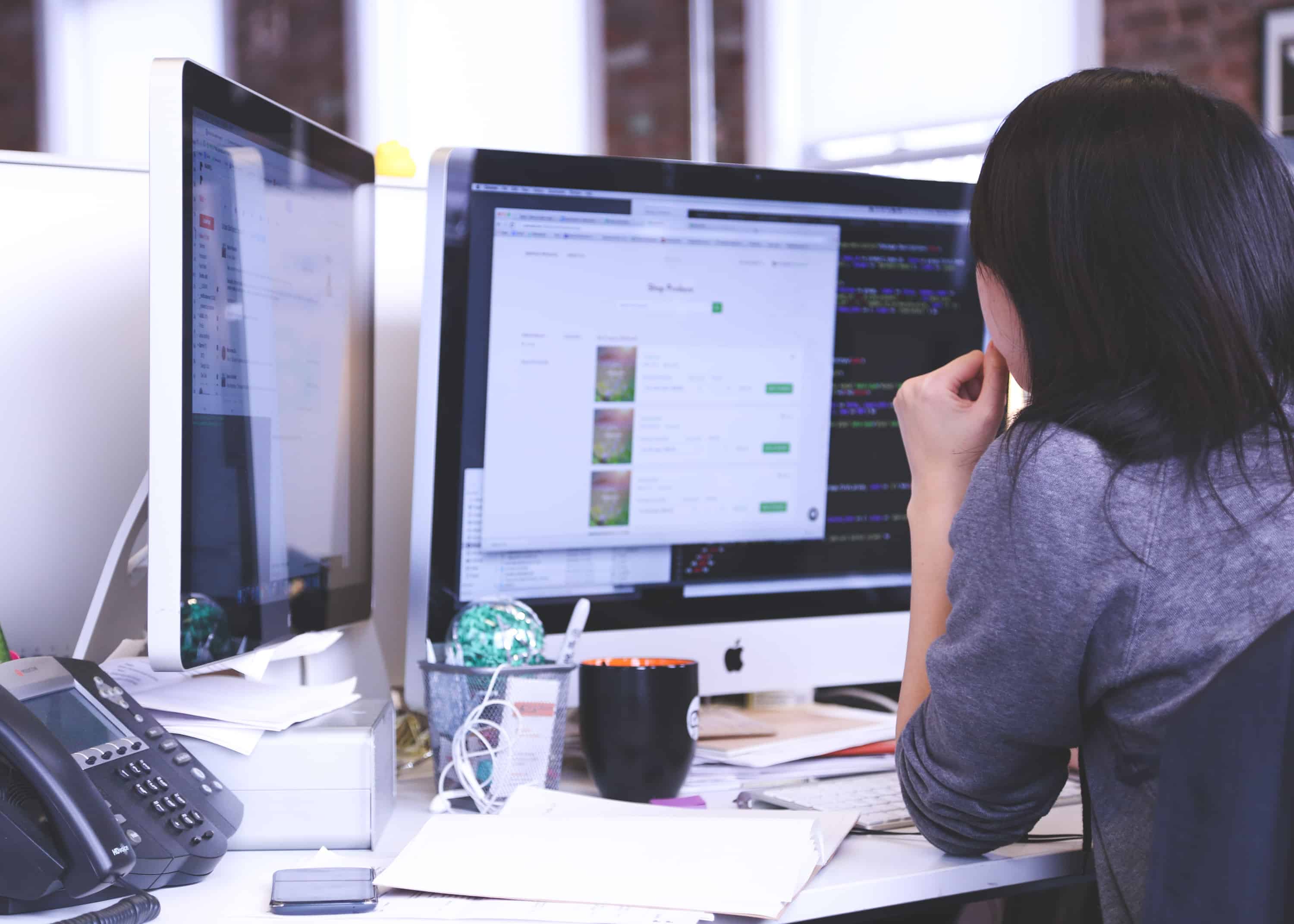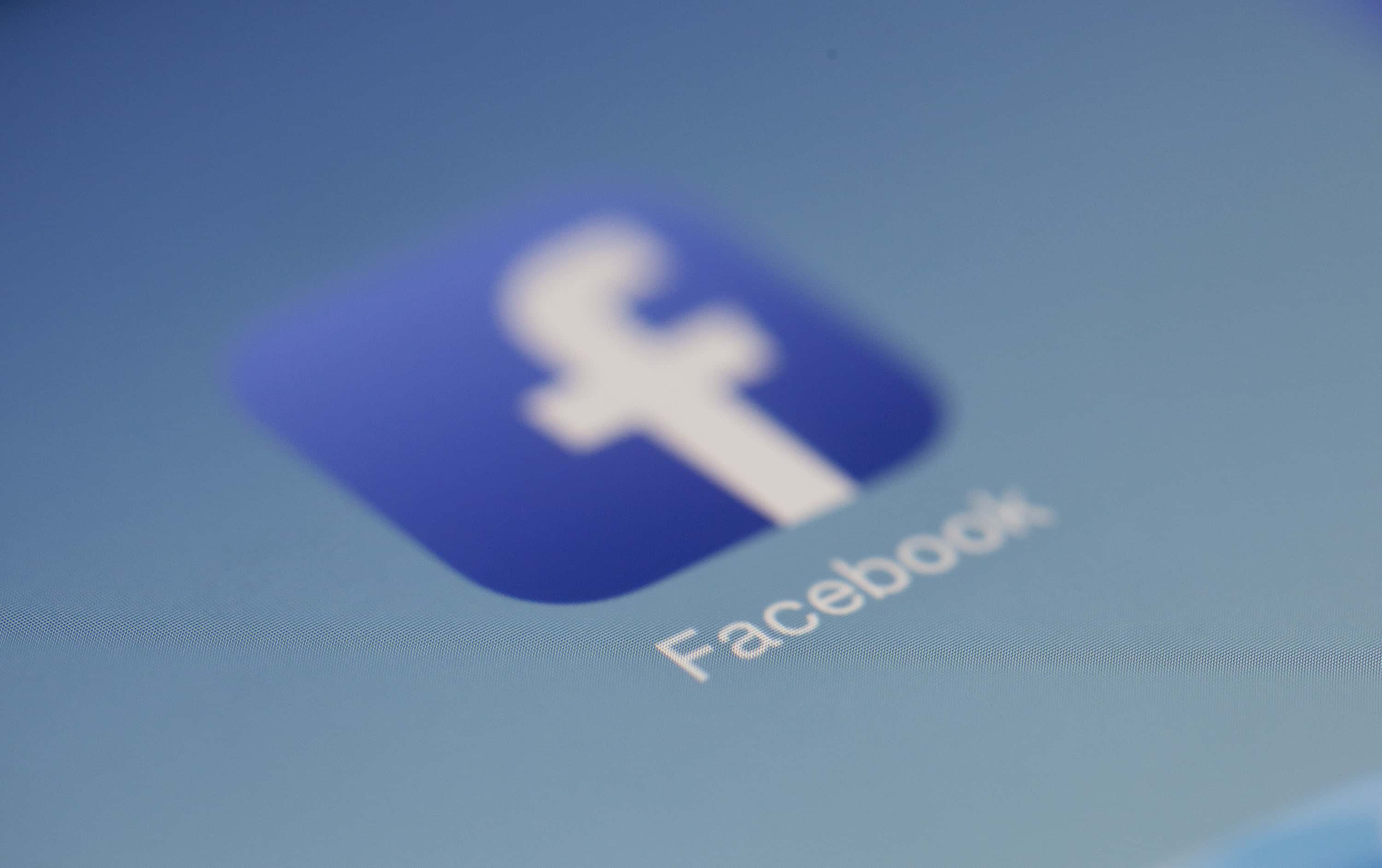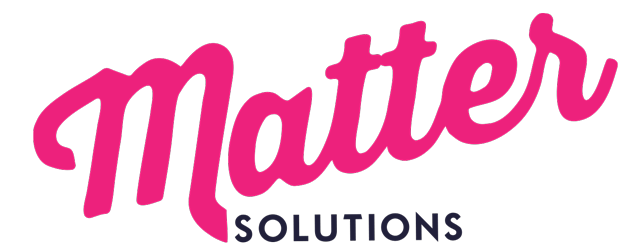Menu
- Home
- Digital Marketing
- Advertising
- Search Engine Optimization
- Brainerd SEO AgencyBrainerd based SEO experts. Delivering a strategic competitive advantage to clients all over United States since 2008.
- Technical SEOOur SEO audits deliver results because we understand how developers action changes because we're devs too.
- Local SEONeed a local listing in Google Maps? Got a problem with your reviews? We're here to help.
- Brainerd SEO Agency
- Websites
- WordPress Web DesignBuilding WP websites since 2008. Known for baking SEO in, from basic landing pages to advanced functionality and ecommerce.
- Conversion Rate OptimizationImprove your website's CRO. Get more bang-for-buck when you acquire visitors, whether earned or paid-for.
- Website Hosting & SecurityGuaranteed WordPress Security with High Performance Hosting. We've been handling this for businesses all over the world since 2015.
- Website MaintenanceNeed a WordPress support service for your marketing team to get a WordPress developer or webmaster on demand?
- WordPress Web Design
- Content Creation
- Digital Marketing For Lawyers
- for Personal Injury Law FirmsMaximizing Success: Digital Marketing for Personal Injury Law Firms
- for IP LawyersDigital Marketing for IP Lawyers: Strategies to Attract High-Value Clients
- for Commercial LawyersDigital Marketing For Commercial Lawyers who need lease, contract and commercial matters and disputes
- for Criminal LawyersDigital Marketing For Criminal Lawyers who need a lead-flow of cases
- for Family LawyersDigital Marketing for Family Lawyers who need divorce, family and financial matters and disputes
- for Immigration LawyersHow immigration lawyers can actually attract more clients online
- for Estate LawyersDigital Marketing for Estate Lawyers who help people with Wills, Probate, Estate Planning and Estate Settlements
- for Employment LawyersDigital Marketing For Employment Lawyers who help employees and employers with their cases
- for Personal Injury Law Firms
- Freebies
- Blog
- AdWords BlogBlog posts and helpful articles about Google Ads (formerly known as AdWords).
- Web Design BlogBlog posts about websites, website design and WordPress.
- SEO BlogBlog posts about Search Engine Optimization from the team.
- Fb Ads BlogLearn tips and tricks to improve your own account before getting an agency onboard.
- AdWords Blog
- Social Stuff
- YT/askMatterSolutionsOur YouTube channel with over 1300 subscribers. We cover lots of SEO and Google Ads tips in short (1m) and longer (10m) videos.
- Matter on LinkedInOur company page. We share our Workshops, new blog posts and any other events on there too - follow us if you're there.
- Matter on FacebookOur near dead Facebook page, but we do share our Workshops, new blog posts and any other events on there too.
- Matter on InstagramFun pics of the team as we get out and about around Brainerd and beyond.
- YT/askMatterSolutions
- Blog
- About
- Work
- Contact
close
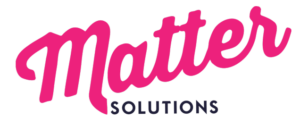
Menu
- Home
- Digital Marketing
- Advertising
- Search Engine Optimization
- Brainerd SEO AgencyBrainerd based SEO experts. Delivering a strategic competitive advantage to clients all over United States since 2008.
- Technical SEOOur SEO audits deliver results because we understand how developers action changes because we're devs too.
- Local SEONeed a local listing in Google Maps? Got a problem with your reviews? We're here to help.
- Brainerd SEO Agency
- Websites
- WordPress Web DesignBuilding WP websites since 2008. Known for baking SEO in, from basic landing pages to advanced functionality and ecommerce.
- Conversion Rate OptimizationImprove your website's CRO. Get more bang-for-buck when you acquire visitors, whether earned or paid-for.
- Website Hosting & SecurityGuaranteed WordPress Security with High Performance Hosting. We've been handling this for businesses all over the world since 2015.
- Website MaintenanceNeed a WordPress support service for your marketing team to get a WordPress developer or webmaster on demand?
- WordPress Web Design
- Content Creation
- Digital Marketing For Lawyers
- for Personal Injury Law FirmsMaximizing Success: Digital Marketing for Personal Injury Law Firms
- for IP LawyersDigital Marketing for IP Lawyers: Strategies to Attract High-Value Clients
- for Commercial LawyersDigital Marketing For Commercial Lawyers who need lease, contract and commercial matters and disputes
- for Criminal LawyersDigital Marketing For Criminal Lawyers who need a lead-flow of cases
- for Family LawyersDigital Marketing for Family Lawyers who need divorce, family and financial matters and disputes
- for Immigration LawyersHow immigration lawyers can actually attract more clients online
- for Estate LawyersDigital Marketing for Estate Lawyers who help people with Wills, Probate, Estate Planning and Estate Settlements
- for Employment LawyersDigital Marketing For Employment Lawyers who help employees and employers with their cases
- for Personal Injury Law Firms
- Freebies
- Blog
- AdWords BlogBlog posts and helpful articles about Google Ads (formerly known as AdWords).
- Web Design BlogBlog posts about websites, website design and WordPress.
- SEO BlogBlog posts about Search Engine Optimization from the team.
- Fb Ads BlogLearn tips and tricks to improve your own account before getting an agency onboard.
- AdWords Blog
- Social Stuff
- YT/askMatterSolutionsOur YouTube channel with over 1300 subscribers. We cover lots of SEO and Google Ads tips in short (1m) and longer (10m) videos.
- Matter on LinkedInOur company page. We share our Workshops, new blog posts and any other events on there too - follow us if you're there.
- Matter on FacebookOur near dead Facebook page, but we do share our Workshops, new blog posts and any other events on there too.
- Matter on InstagramFun pics of the team as we get out and about around Brainerd and beyond.
- YT/askMatterSolutions
- Blog
- About
- Work
- Contact
close